Blog
Step-by-Step Guide: How to Use a PDF Index Generator for Quick and Accurate Indexing
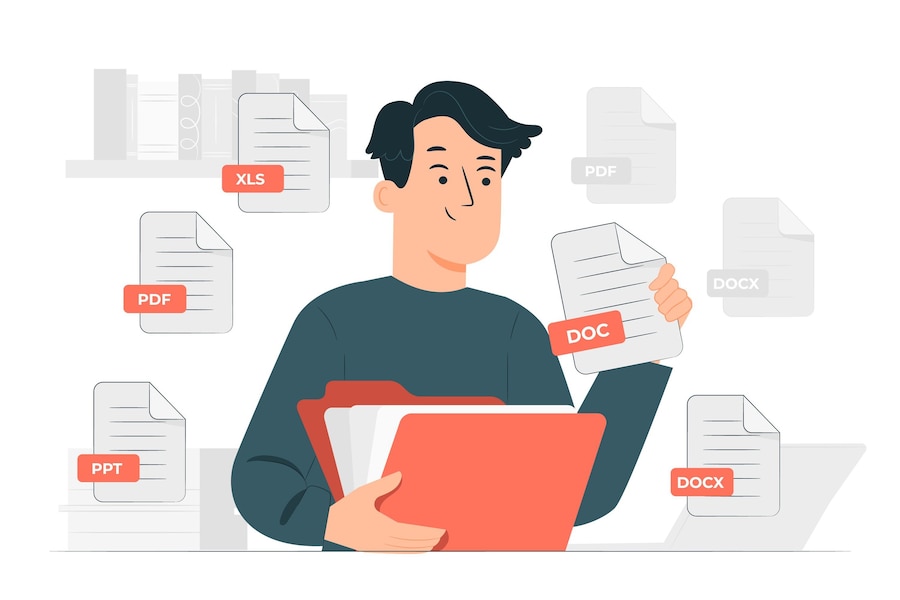
Ever found yourself lost in a sea of PDF documents, struggling to find the information you need? A PDF index generator might just be the solution you’re looking for.
This tool makes it easy to quickly find exactly what you need, without the hassle of manual searching. Our step-by-step guide will show you how to use a PDF index generator for efficient and accurate indexing, saving you time and making your work or study more productive.
Get ready to streamline your document handling like never before!
Select the Right Tool
Choosing the appropriate PDF index generator is the first critical step in enhancing your document management process. It’s essential to select a tool that aligns with your specific needs, whether for academic, professional, or personal use.
Once you have a list of potential tools, thoroughly research each option. Look for reviews from other users and explore any available tutorials or guides.
Prepare Your PDF Documents
It is important to organize your PDF files before using a PDF index maker. Make sure that all of your files have the right names and are stored in a place that is easy to get to. This step will cut down on the time needed for indexing by a large amount and help keep the document management smoother. Also, look over each PDF file for mistakes like missing pages or text that can’t be read. Fixing these problems ahead of time will make the sorting process more accurate, leading to a more reliable and useful document index.
Launch the PDF Index Generator
After selecting and preparing your PDF documents, the next step is to launch the PDF index generator program. Begin by opening the application on your computer. Follow the on-screen instructions to start the PDF indexing process, which usually involves importing the PDF files you wish to index.
Once the PDF files are imported, the software will automatically start analyzing the content to create an index. This process may take some time, depending on the number of documents and their length.
Customize Indexing Options
Most PDF index generator tools offer various customization options to tailor the indexing process to your specific needs. These options may include the ability to select which sections of the document to index, the types of content to include (such as headings, keywords, or figures), and how to format the final index.
Taking the time to configure these settings accurately can enhance the usefulness of the generated index, making it easier to locate information quickly. If you’re proficient in programming, especially if you’re familiar with C#, you should create PDF c# to customize indexing further according to your specific needs.
Generate and Review the Index
Once you have changed the indexing choices to suit your needs, the PDF index generator will create the index based on the parameters you chose. During the generation process, all the important data is put together in an organized index that is easy to use. When the job is done, the software usually either lets you know or shows you the final index so you can look it over.
Unlock the Treasure Trove of Knowledge With a PDF Index Generator
In the end, using a PDF index generator can transform how you handle your documents. This tool turns pages of text into a well-organized repository of knowledge. You’ll save time and reduce frustration when searching for specific information within your PDFs.
Start using one today and see the difference in your productivity and peace of mind.
Did this article expand your knowledge? If so, don’t forget to visit our blog for further educational material.’

